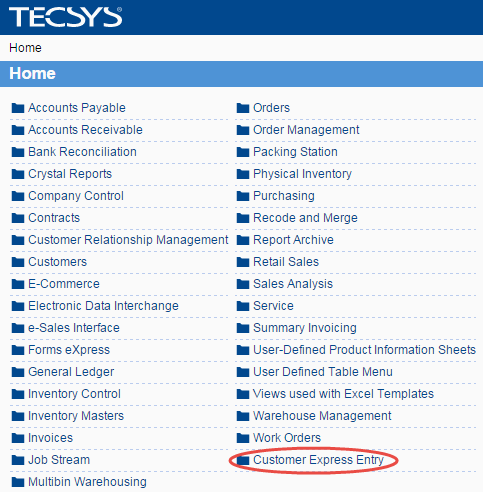How to Add a Resource Group to a Menu
In this topic we are going to add the resource we created in the How to Create a Resource Group topic to the home menu, which is also a resource group. The resource group we created is Customer Express Entry (pfitopia_customer_express) and we want to add this to the ibis_home_menu resource.To add a resource group to another resource group/menu, you must be logged in as the system administrator.
- Open the Resource Group Items (md_resource_group) view by entering resource_group in the search field on the home menu page and then clicking Go.
- Click Create.
- A Resource Group Items > Create page opens. For details on each field in the Resource Group Items view, please see the Resource Group Items topic.
- There are 2 mandatory fields:
- Parent Resource Name - enter or select from the lookup the resource group name you want to be the Parent resource. This is the folder that displays on the menu that will contain the individual resource(s) and/or other resource groups. In this example, we will enter the home menu resource ibis_home_menu.
- Child Resource Name - enter or select from the lookup the resource (individual or group) that you want to appear under the parent resource. In this example, we will enter the resource group pfitopia_customer_express that we created in the How to Create a Resource Group topic.
Here is an example of the Resource Group Items Create page:

- Parent Resource Name - enter or select from the lookup the resource group name you want to be the Parent resource. This is the folder that displays on the menu that will contain the individual resource(s) and/or other resource groups. In this example, we will enter the home menu resource ibis_home_menu.
- Click Continue.
- On the next Resource Group Items Create page, complete the following fields:
- Sequence - enter the sequence number in which the child resource is displayed within the parent resource. In this example, we will keep the sequence at '36', the last resource on the home page.
- Launch Mode - select from the drop down list the desired launch mode. The launch mode controls how the view is launched in the browser when the view is selected. In this example, we will set the launch mode to 'As Specified by User'.
Here is an example the Resource Group Items Create page:
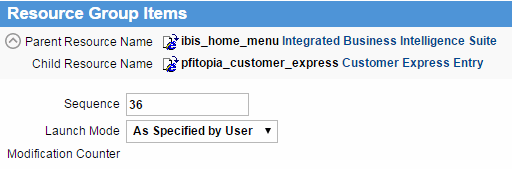
- Sequence - enter the sequence number in which the child resource is displayed within the parent resource. In this example, we will keep the sequence at '36', the last resource on the home page.
- Click Submit.
- Close the Resource Group Items view.
- When a user with the correct permissions (ibis_oe) goes to the home page, the Customer Express Entry menu item will display. Here is an example: